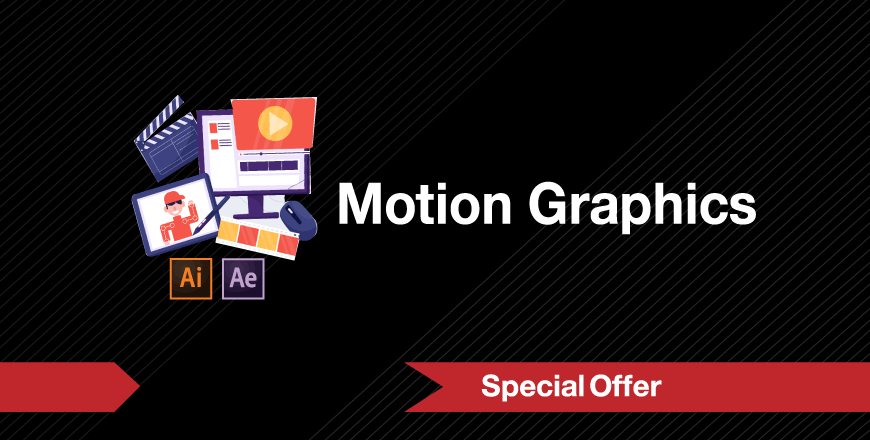Lecture 1 – Introduction to Motion Design:
- Understand types of motion
- Learn more about frame rates
- The principles of 2d animation
Lecture 2 – Introduction to Adobe After Effects 2022:
- How to create comps
- How to import your work from illustrator to after effects
- How to use projects panel
- Understand after the effects user interface
- Work with after effect workspace
- Load different footage types
Lecture 3 – Motion Transformation Methods:
- Principles of Position Movement
- Principles of Rotation and Anchor Point
- Principles of Scale Adjustment
- How to create a replica of motion graphics footage.
Lecture 4 – Speed Graph and Motion Blur:
- Understand the concept of ease movement
- Ease in, out, and ease ease movement method
- Sequence time and layer adjustments
Lecture 5 – Trim Path Tools:
- Understand the concept of the end, start, and offset
- Understand how to merge paths
- Understand the concept of repeater command
Lecture 6 – Typography tools:
- Understand the count command and script
- Learn more about character offset properties
- Learn how to do typography animation
Lecture 7 – Sound in Relation with Motion:
- Learn sound design accompanied by motion
- How to create path animation using sound
- Learn how to extract sound keyframes
Lecture 8 – Simple Motion Graphics Video:
- Sketch a storyboard using adobe illustrator
- Visualize the motion inside the movie
- Pick a piece of instrumental music for the video
- Finalize your work and render using Adobe Media Encoder 2022
Lecture 1 – Introduction to Illustration:
- Understand different parts of the illustration. Why do we use adobe illustrator?
- Compare illustrator with photoshop: Advantages and Benefits.
- Understand Vector-based drawings
- Introduce branding: the visual identity of business cards, paper works, and logos.
Lecture 2 – Introduction to Adobe Illustrator 2022:
- Understanding Workspace, Navigation Workflow
- Prepare artboards for work
- Use Window Menu to extract and close panels inside illustrator
- Create and adjust grid system inside illustrator
Lecture 3 – Primitive Shapes:
- Create rectangle, rounded rectangle, Circle, and Star inside illustrator
- Understand the stroke/fill option inside the tool’s menu
- Arrange different objects in the scene using illustrator
- Create optical illusions using the ~ button
- Understand precise shape creation method
Lecture 4 – Transformation Methods:
- Use Move, Rotate, Scale, and Reflect Commands
- Create a pattern using various transformation methods
- Learn about transforming each command
- Understand transform again and use it to create duplicates
Lecture 5 – Extended Shapes:
- Understand pathfinder tool in illustrator
- The difference between the Merge and Trim tool
- The importance of Exclude tool in illustrator
- Use divide to relate between shapes and lines
Lecture 6 – Lines and Strokes:
- Create Arcs, Lines, and Helix using Line Tools
- Adjust Stroke options: Dash, Caps, Corners, and Alignment of the lines according to the path
- Understand Width Tool options, Points, and extensions
- Intersect lines with shapes using alignment methods
Lecture 7 – Alignment Tools and Line Curvature:
- Understand Alignment and distribute the difference
- Use Artboard, selection, or key object basis standard
- Use curvature tool to adjust lines
- Use zigzag effect to reformulate lines
Lecture 8 – Blend Tool:
- Understand Line Blending Methods
- Understand Shape Blending Methods
- Understand Color Blending Methods
- Understand Typography Blending Methods
Lecture 9 – Gradient Tool:
- Gradient Types: Linear, Radial, and Freeform Gradient
- Understand Reverse, placing points, opacity, and location.
- Create social media icons using gradient tools
Lecture 10 – Path Tool:
- Incorporate Bezier game within the study
- Understand the concept of linear and curved shapes
- When to use the path tool
- How to create pointy or rounded edges
- How to trace images using the Path tool
Lecture 11 – Design an illustration:
- Decide the style of drawing that is going to help demonstrate the visual message
- Work with lines, shapes, and layers
- Typography Selection
- How to submit for the client
- Export options
Lecture 12 – Advanced Illustrator Tips:
- Distort Options Make with Warp, Mesh, or Envelope Distort
- 3d Materials and Objects: Extrude, Revolve, Inflate
- How to render 3d objects
- How to create materials inside illustrator